How to Set Up a DVR with CCTV Cameras?

How to Set Up a DVR with CCTV Cameras: A Step-by-Step Guide
Setting up a DVR (Digital Video Recorder) with CCTV cameras is an essential task for anyone looking to enhance the security of their home or business. While it may seem daunting at first, the process is straightforward if you follow the right steps. In this guide, we’ll walk you through the entire setup process, from selecting the right equipment to configuring your system for optimal performance.
Step 1: Choose the Right Equipment
Before you begin, ensure you have all the necessary components:
- DVR: The device that records and stores footage from your CCTV cameras.
- CCTV Cameras: Depending on your security needs, choose cameras with the appropriate resolution, night vision capabilities, and weather resistance.
- Cables: Typically, coaxial cables are used to connect the cameras to the DVR. You’ll also need power cables or power over Ethernet (PoE) if your system supports it.
- Monitor: A screen to view live footage and recorded videos.
- Power Supply: Ensure you have adequate power supplies for both the DVR and the cameras.
- Hard Drive: If your DVR doesn’t come with one, you’ll need a hard drive to store the recorded footage.
Step 2: Plan Your Camera Placement
Proper camera placement is crucial for effective surveillance. Identify the areas you want to monitor and decide where to install the cameras. Ensure that the cameras cover entry points, high-traffic areas, and any other vulnerable spots. When mounting the cameras:
- Place them at a height to prevent tampering.
- Avoid direct sunlight or bright lights, as these can affect image quality.
- Ensure the cameras have a clear line of sight to the area they’re monitoring.
Step 3: Install the Cameras
Once you’ve decided on the placement, install the cameras securely:
- Mount the Cameras: Use the mounting brackets that come with your cameras. Drill holes and secure the brackets to walls or ceilings.
- Connect the Cables: Attach the coaxial cable from each camera to the DVR. Ensure the connection is tight to avoid signal loss.
- Power the Cameras: Connect the power cables to the cameras and plug them into an electrical outlet or power distribution box.
Step 4: Set Up the DVR
With the cameras installed, it’s time to set up the DVR:
- Connect the DVR to the Monitor: Use an HDMI or VGA cable to connect your DVR to a monitor.
- Install the Hard Drive: If your DVR doesn’t have a pre-installed hard drive, open the DVR case, insert the hard drive into the designated slot, and secure it with screws.
- Power the DVR: Plug the DVR into a power outlet using the provided power supply.
Step 5: Configure the System
Now that everything is connected, it’s time to configure your DVR and cameras:
- Initial Setup: Turn on the DVR and follow the on-screen prompts to complete the initial setup, including setting the date, time, and password.
- Camera Configuration: Access the DVR menu to configure each camera. You can adjust settings such as motion detection, recording schedules, and resolution.
- Network Setup: If you want remote access to your CCTV footage, connect the DVR to your router using an Ethernet cable. Configure the network settings to enable remote viewing via a smartphone app or web browser.
Step 6: Test the System
After configuration, test your CCTV system to ensure everything is working correctly:
- Check Camera Feeds: View the live feed from each camera on your monitor to ensure they’re all functioning properly.
- Test Recording: Manually trigger recording or wait for scheduled recordings to start. Play back the footage to verify the DVR is recording correctly.
- Remote Access: If you set up remote access, log in using the app or web interface to check that you can view live footage and recordings remotely.
Step 7: Maintain Your System
Regular maintenance is key to keeping your CCTV system in optimal condition:
- Clean the Cameras: Wipe the camera lenses periodically to remove dirt and debris.
- Check Connections: Ensure all cables and connections are secure and free from wear.
- Review Footage: Periodically review recorded footage to ensure your system is capturing everything as expected.
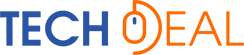
Leave a Comment